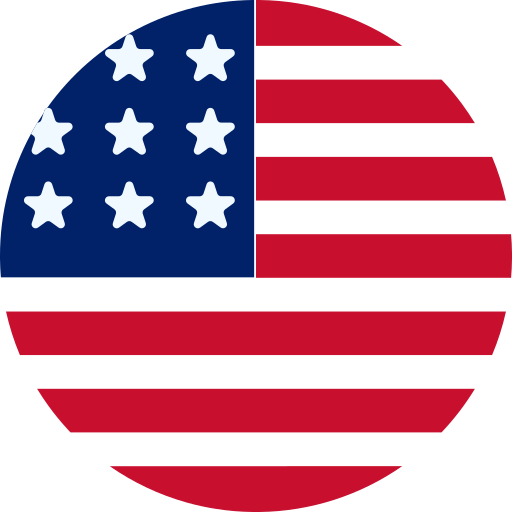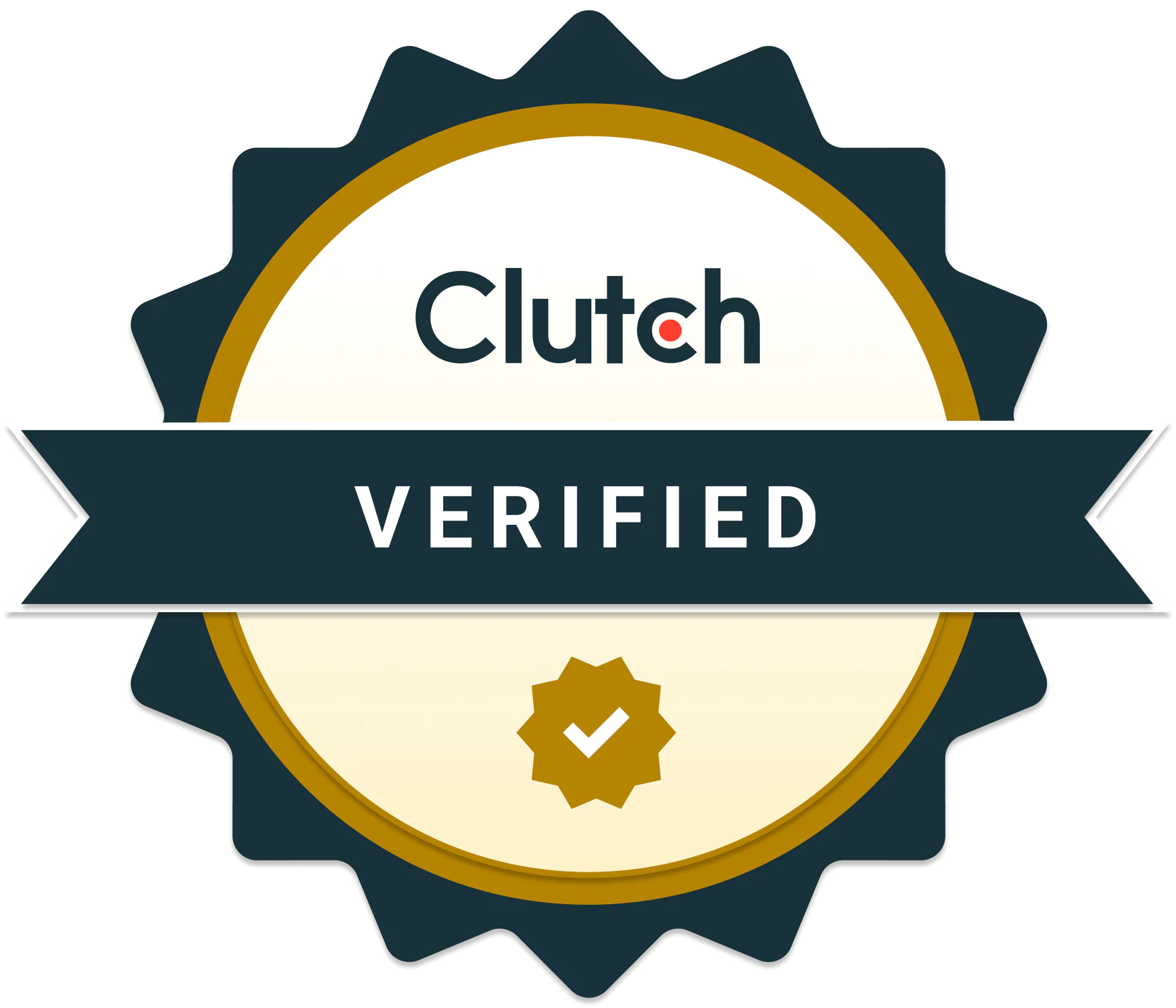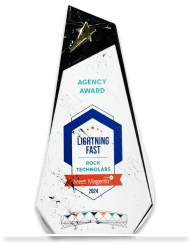How to Add Text to Login Page in Magento 2?
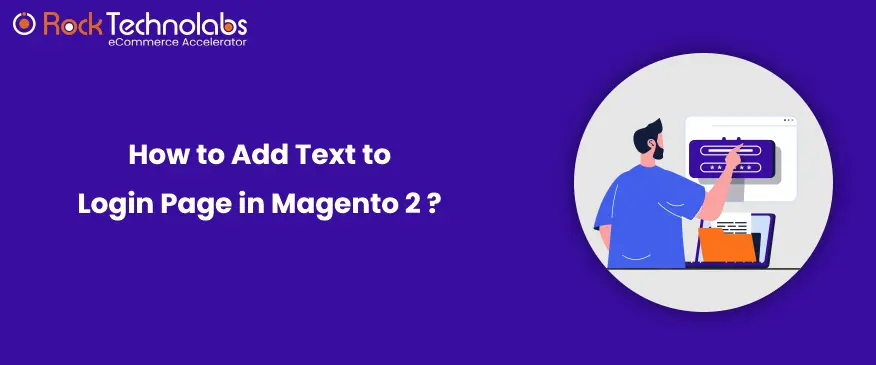
In this article, we will discuss how to add text to the login page in Magento 2. We can add any type of block using admin panel in Magento 2. To add text to the login page in Magento 2, follow the below steps:
Step 1:
– Go to the Content→Blocks→Add New Block.
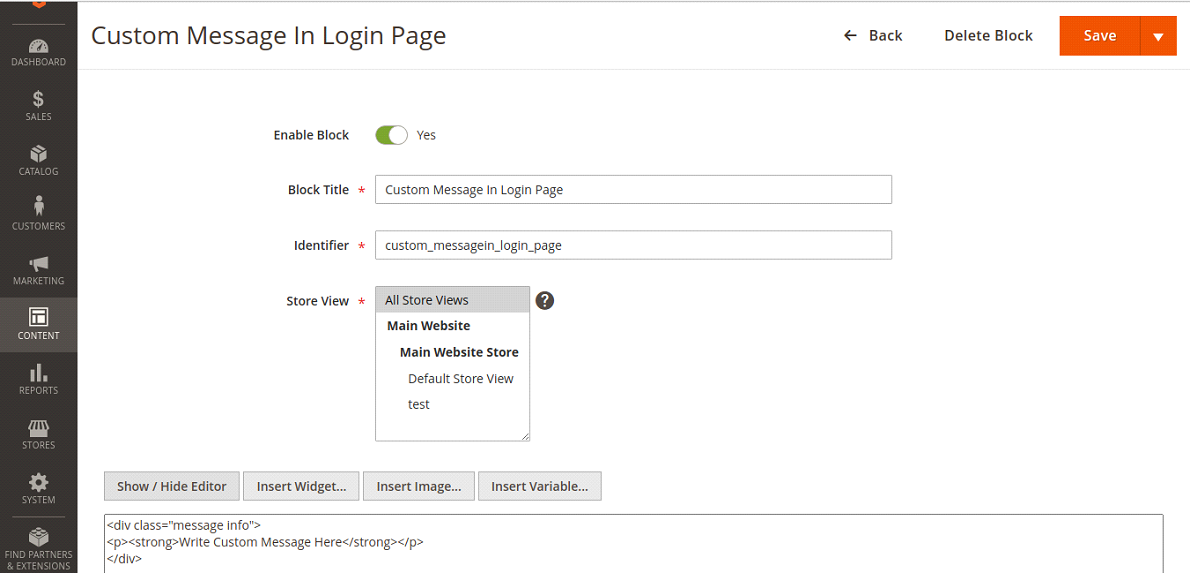
– Fill the new block details like Block Title,Identifire and Select Store View.
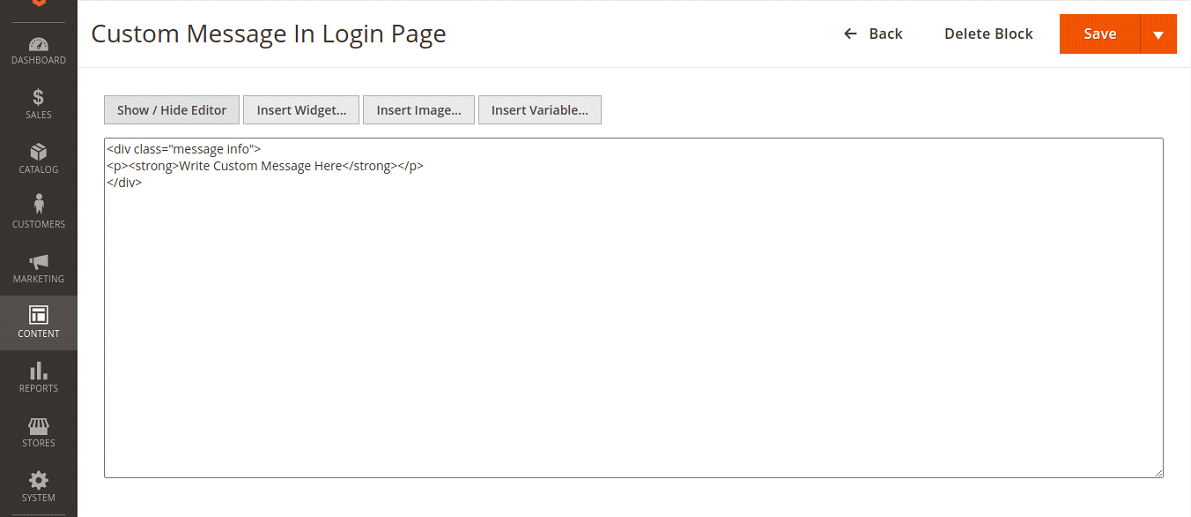
– Add below code in editor and click Save in upper-right corner.
| <div class=”message info”> <p><strong>Write Custom Message Here</strong></p> </div> |
Step 2:
– Now Create New Widgets at Content→Widgets→Add Widget.
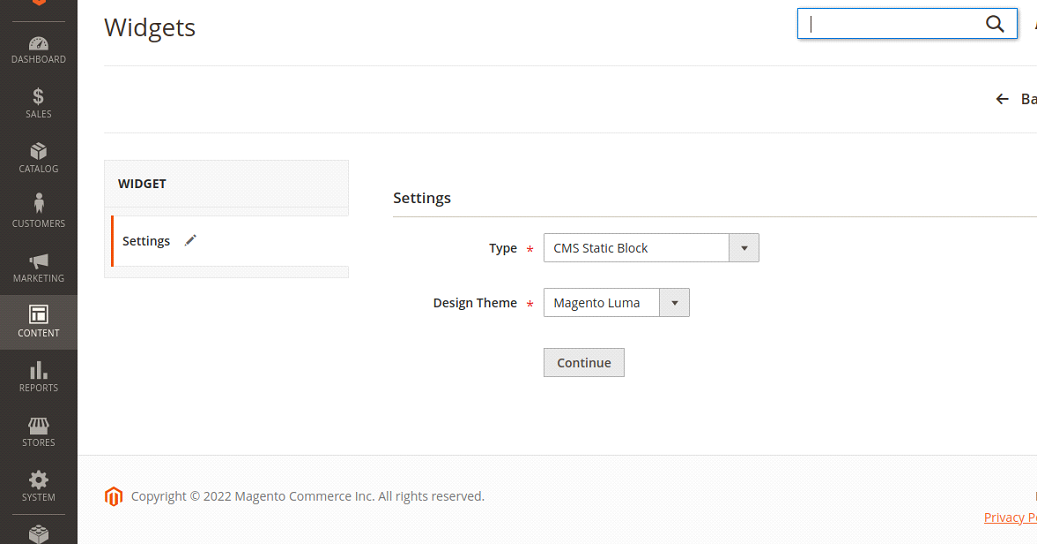
– Select Type as CMS Static Block and Design theme Magento Luma and then click Continue.
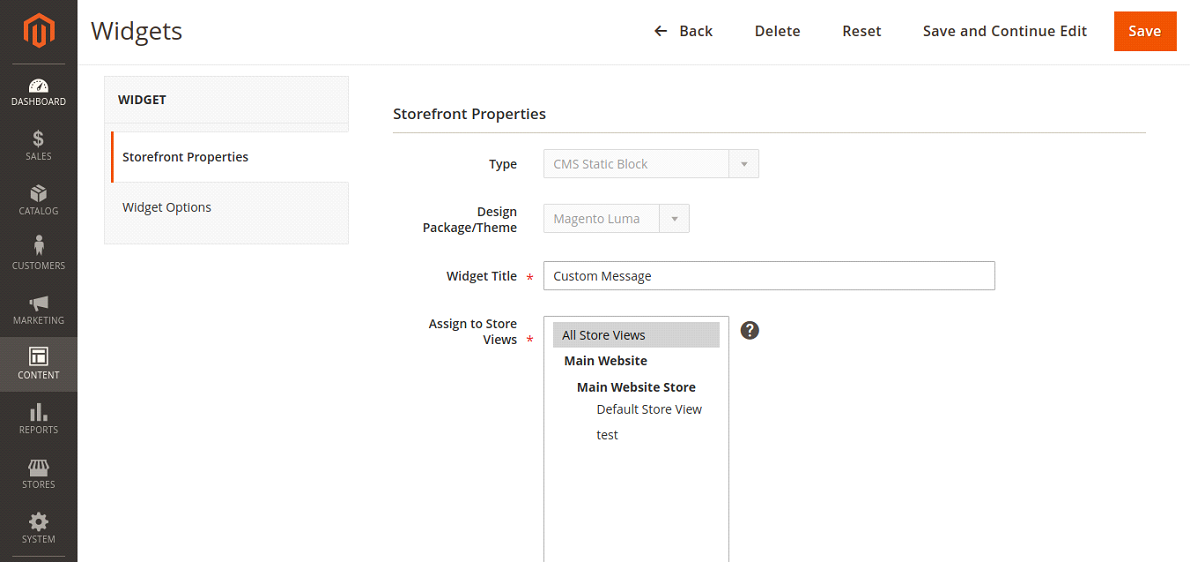
– Now in Storefront Properties, add Widget Title and store views.
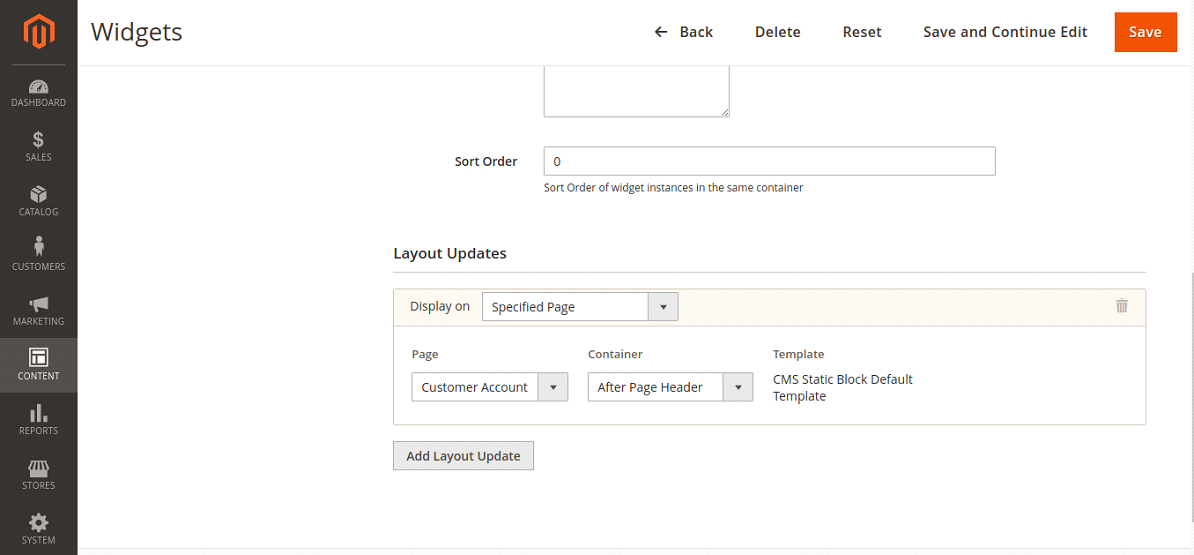
– Now in Layout Updates, Select Specified Page in Display On and select Page and Container.
– Here We Select Customer Account Login Form Page and After Page Header Container.
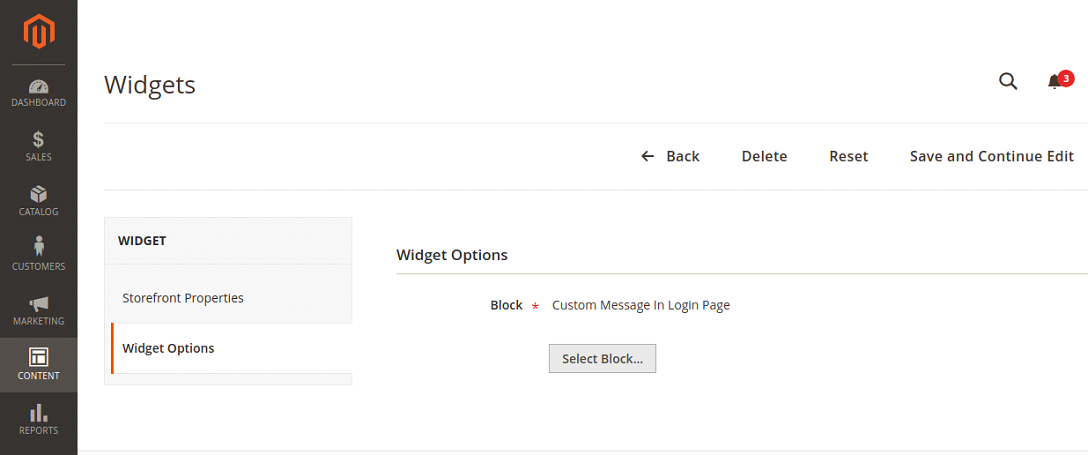
– Now in Widget Options, Select recently created block and save the widgets.
Step 3:
– After above steps, clear the cache and check customer login page in frontend.
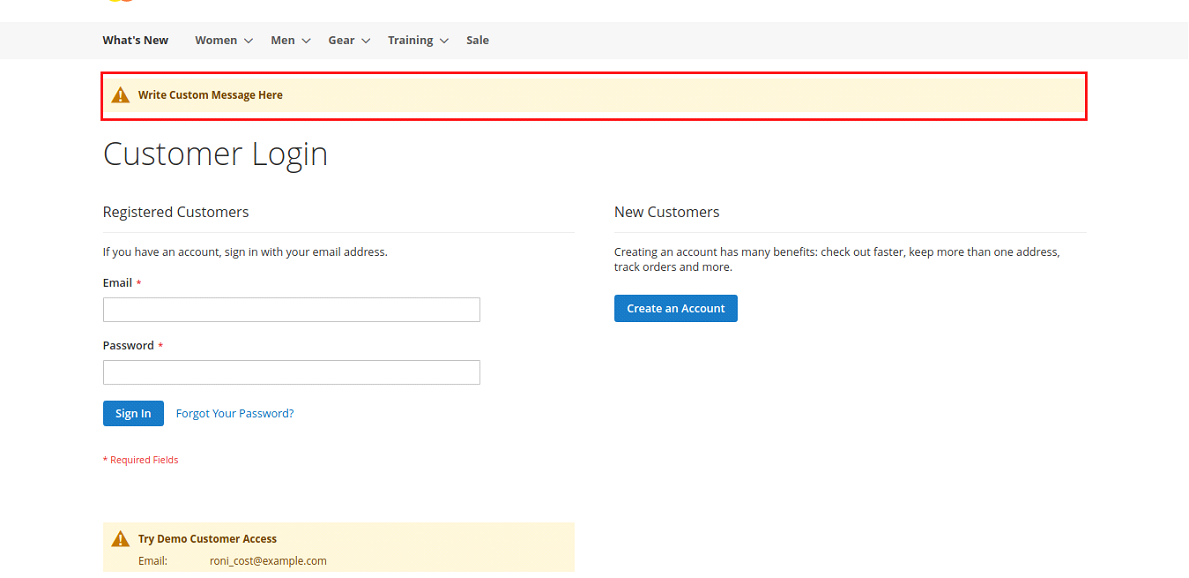
Recommended Read: How to Install Magento 2 Using Composer?: Step by Step Tutorial
Conclusion:
Using the above blog, you can easily understand how to add text to login page in Magento 2. If you have any query regarding above steps then contact us.