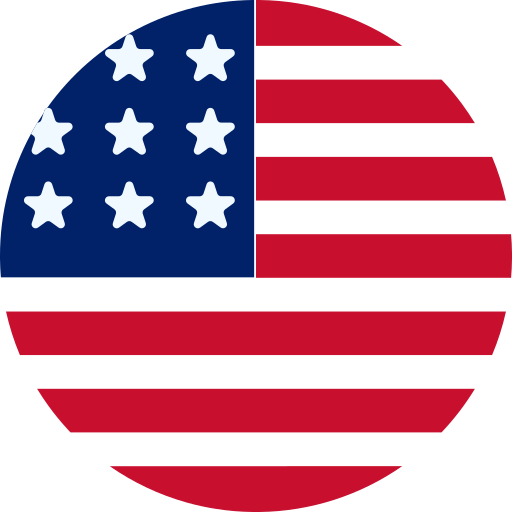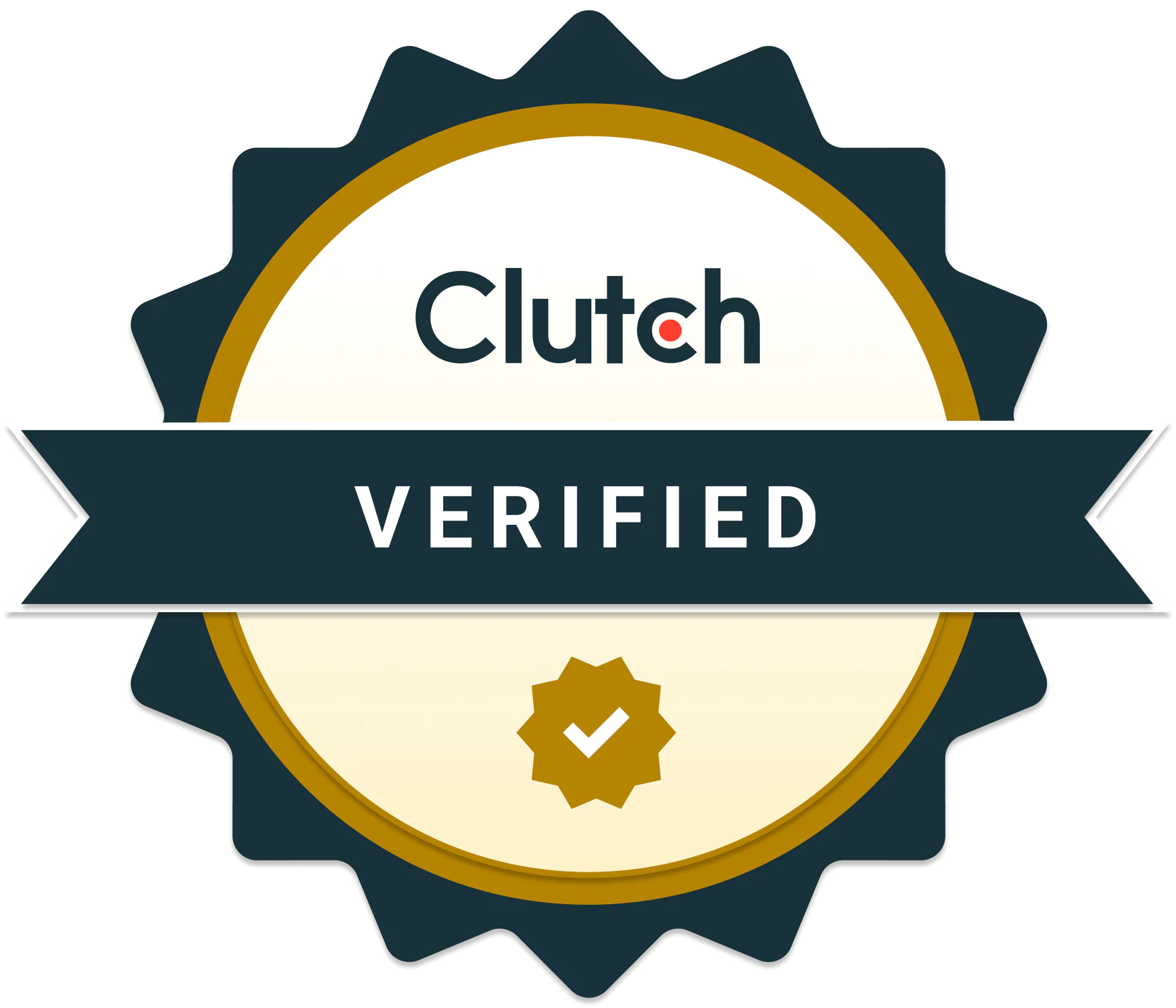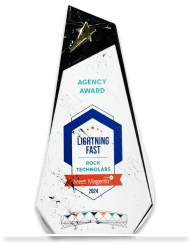Hyva Theme Extension Compatibility: Everything You Need to Know

Nowadays Hyva theme is known everywhere when we talk about Magento 2, and its compatible extensions due to its unbeatable performance, and features including the modern frontend stack, and developer-friendly architecture.
However, it’s true that the Hyva theme has an end number of benefits for Hyva theme Magento 2 store, and it dramatically enhances your storefront’s speed and user experience, it doesn’t come without challenges majority related to compatibility issues in regards to the extensions that are used to add different features and functionalities.
We have often noticed that extensions that worked flawlessly with Magento’s default Luma theme most of the time don’t work with Hyva, which demands bridging the gap either by searching for a perfect extension or by creating one. So, in this blog, we dive deep into everything you need to know about making your third-party or custom modules Hyvä-compatible, including step-by-step guidance for building a lightweight custom module using Alpine.js and Tailwind CSS.
What Are the Extension Compatibility Issues with the Hyvä Theme?
Extensions are designed with the sole purpose of extending the power of e-commerce stores same goes with Magento 2 stores, while they can help with performance, speed, security, integration of omnichannel platforms, increasing conversion rate by offering different elements like forms, social media sharing buttons, subscription boxes, and other features like product labels, widgets, analytics tools, and free shipping bars help engage customers and deliver valuable insights into their behaviour, we can’t ignore the fact that sometimes some of these doesn’t function properly due to transitioning your storefront to Hyva themes that introduce compatibility challenges. Extensions that worked seamlessly with your Magento 2 site may not function properly with Hyva. But what are the core issues behind this problem?
Most Magento 2 extensions available today were developed specifically with the Luma theme in mind which is the default frontend theme that comes with Magento 2 and works through heavily relying on older frontend technologies, including:
- jQuery
- Knockout.js
- RequireJS
These JavaScript libraries and frameworks form the backbone of how Luma-based themes and extensions function on the front end.
In contrast, the Hyva theme was introduced as a modern alternative to Luma with the primary aim of offering a simpler, faster, and more efficient frontend experience, which completely eliminates the use of legacy JavaScript libraries, such as jQuery and Knockout.js, in favour of modern tools like:
- Alpine.js
- Tailwind CSS
So, how is this going to impact you as a store owner?
You have to audit your whole Hyva theme Magento 2 site to check whether your current extensions will still work or you will need to create another extension for the Hyva theme implemented in the Magento 2 store. Besides this, the good news is that an increasing number of extensions are now Hyvä-compatible, which is created by Hyva-partnered agencies. Moreover, to verify compatibility, consult the extension’s documentation or check reviews and feedback from other users.
You can also turn to your Hyva development team for a deeper assessment. They can audit your existing setup and create compatibility modules to bridge the gap between your current extensions and the Hyva environment. Since a single extension might require one or more compatibility modules—or share modules with other extensions—professional input is often necessary to achieve optimal results.
In some cases, your development team might suggest alternative approaches to deliver the same functionality without relying on a specific extension, potentially resulting in better performance and cleaner integration.
Understanding Compatibility Modules
A compatibility module is a customized layer of code that adapts a Magento 2 extension to work with the Hyva ecosystem. This adaptation is crucial for Hyvä’s products—including Hyva Themes, Hyva Checkout, and Hyva Enterprise—which diverge from Magento’s traditional frontend architecture.
Your existing modules are more likely to face issues with Hyva if they:
- Modify layouts or templates
- Interact directly with JavaScript or CSS
- Were built for legacy Magento themes
- Contain built-in SEO enhancements
In general, any extension that touches the front end will likely need adjustment. Backend-only modules may also require updates, though usually to a lesser extent.
How To Get Started with Hyva-Compatible Modules in Magento 2?
Before creating and installing any Hyva theme extension to your store, it would be better to ensure you have the right foundational skills. Go through the below-given checklist of the prerequisites you’ll need:
- Magento 2 development knowledge
- Familiarity with PHP
- Understanding of JavaScript
- Basic experience with Hyva theme development
- Working knowledge of Alpine.js
- Basic proficiency with Tailwind CSS
What’s the Difference Between Creating a Compatibility Module/Extension and a Custom Hyvä-Compatible Module/Extension?
There are two main differences to understand:
1. Naming Conventions
When adopting a third-party extension, compatibility modules typically include the Hyva namespace along with the original vendor’s name. For example:
- Original Module: Rocktechnolabs_HyvaCompatibleModule
- Compatibility Module: Hyva_RocktechnolabsHyvaCompatibleModule
You can simply name your module in the below given format if you’re developing your own module, as there wouldn’t be any need to write Hyva namespace:
- Rocktechnolabs_CustomHyvaCompatibleModule
2. Automatic Template Overrides
For third-party modules, compatibility is handled by registering the module in frontend/di.xml. This allows Hyva to override templates automatically without requiring extra layout declarations.
You don’t need to go through this step if you are creating your own custom module for the Hyva theme Magento 2.
How To Build a Hyvä-Compatible Module/Extension
Let’s walk through the process of creating a compatibility extension for Hyva.
Step 1: Install the Compat Module Fallback Package
Begin by installing the Hyva Compat Module Fallback repository via Composer.
Run the following command:
composer require hyva-themes/magento2-compat-module-fallback
Step 2: Configure Dependency Injection (DI)
The initial configuration is automatically included in the compatibility module skeleton. Create your module similarly to how you would with a standard Magento theme.
Then, define the DI configuration in etc/frontend/di.xml like so:
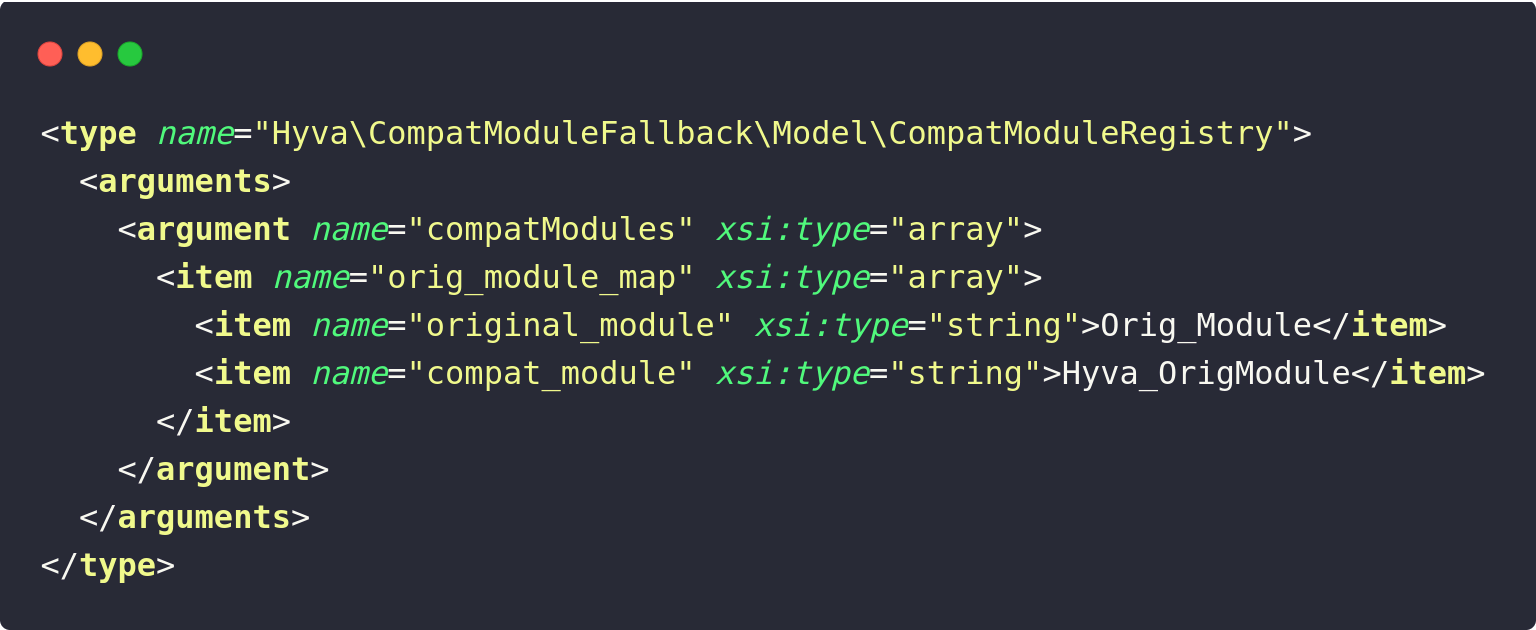
Step 3: Override a Compatibility Template in Your Theme
To customise templates, override them using the appropriate directory structure.
Example:
- Template reference: Mirasvit_Gdpr::cookie_bar.phtml
- Original location: Mirasvit/Gdpr/view/frontend/templates/cookie_bar.phtml
- Compatible module version: Hyva/MirasvitGdpr/view/frontend/templates/cookie_bar.phtml
- Theme override:
app/design/frontend/Vendor/theme/Mirasvit_Gdpr/templates/cookie_bar.phtml
Step 4: Configure Tailwind Purge Settings
Create a tailwind.config.js file in the view/frontend/tailwind/ directory. This tells Tailwind where to look for template files to purge unused styles.
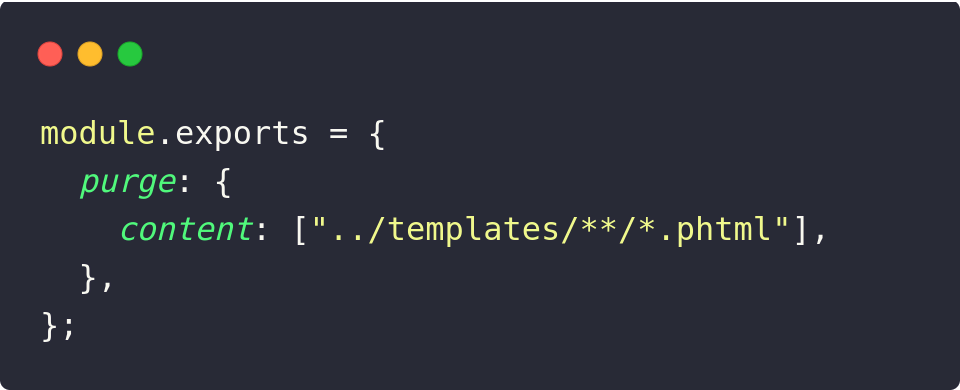
Step 5: Add Custom Styles with Tailwind
If your module includes custom styles, you can define them in tailwind-source.css, located at:
view/frontend/tailwind/tailwind-source.css
This file allows you to integrate your styles into the Hyva Tailwind pipeline.
Conclusion
Working with the Hyva theme will surely provide a higher edge in terms of performance, user experience, and frontend flexibility—but only when your extensions play nicely with it, any type of incompatibility with the Hyva theme in the Magento 2 store will result in adverse consequences.