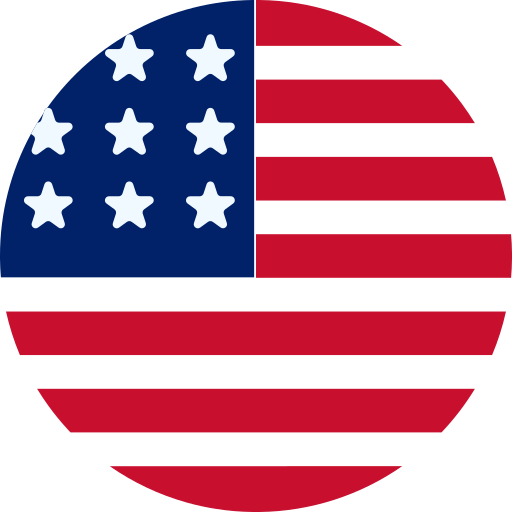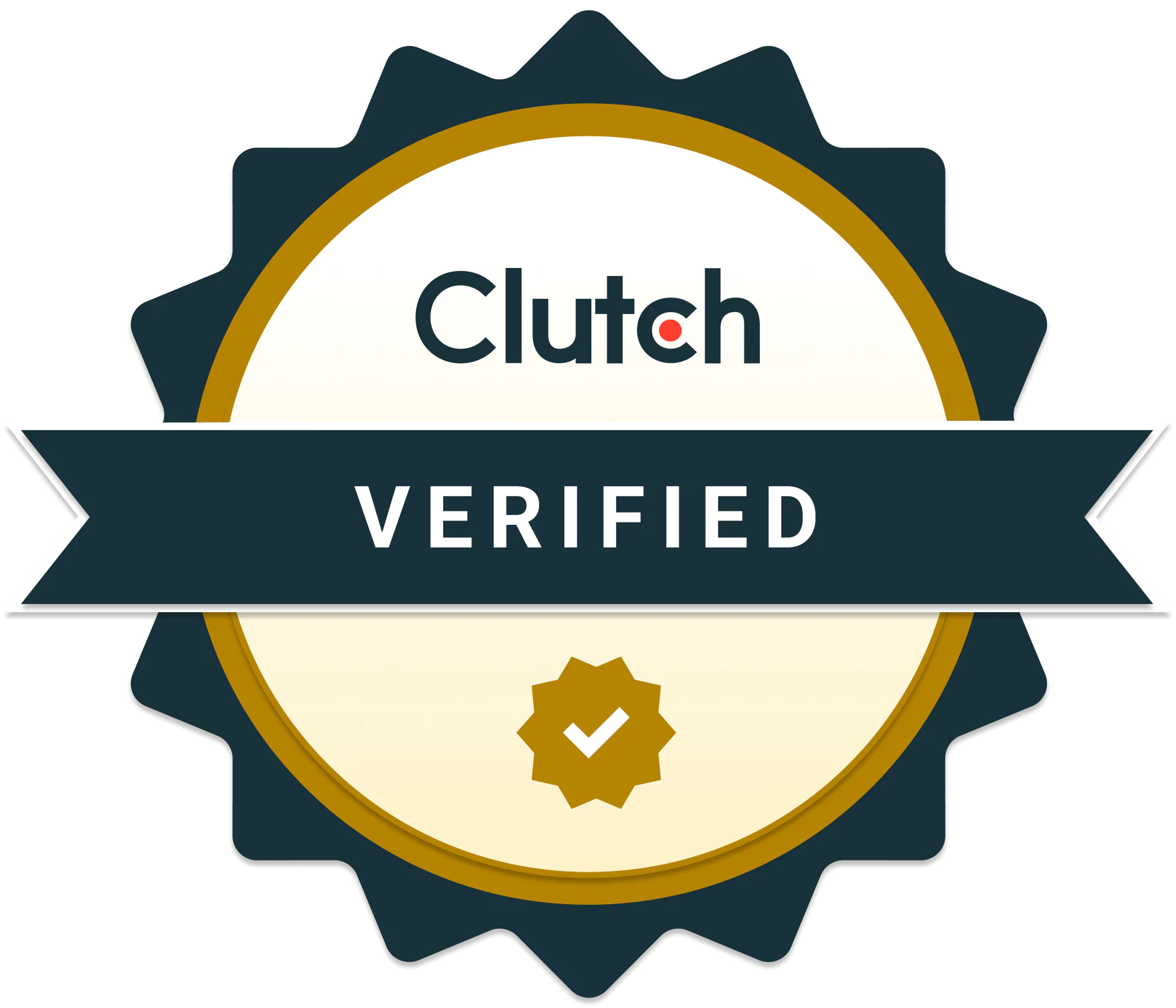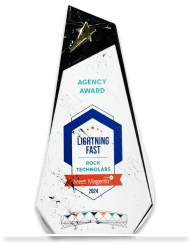Creating Custom Themes: A Step-by-Step Guide for WordPress Developers in 2024
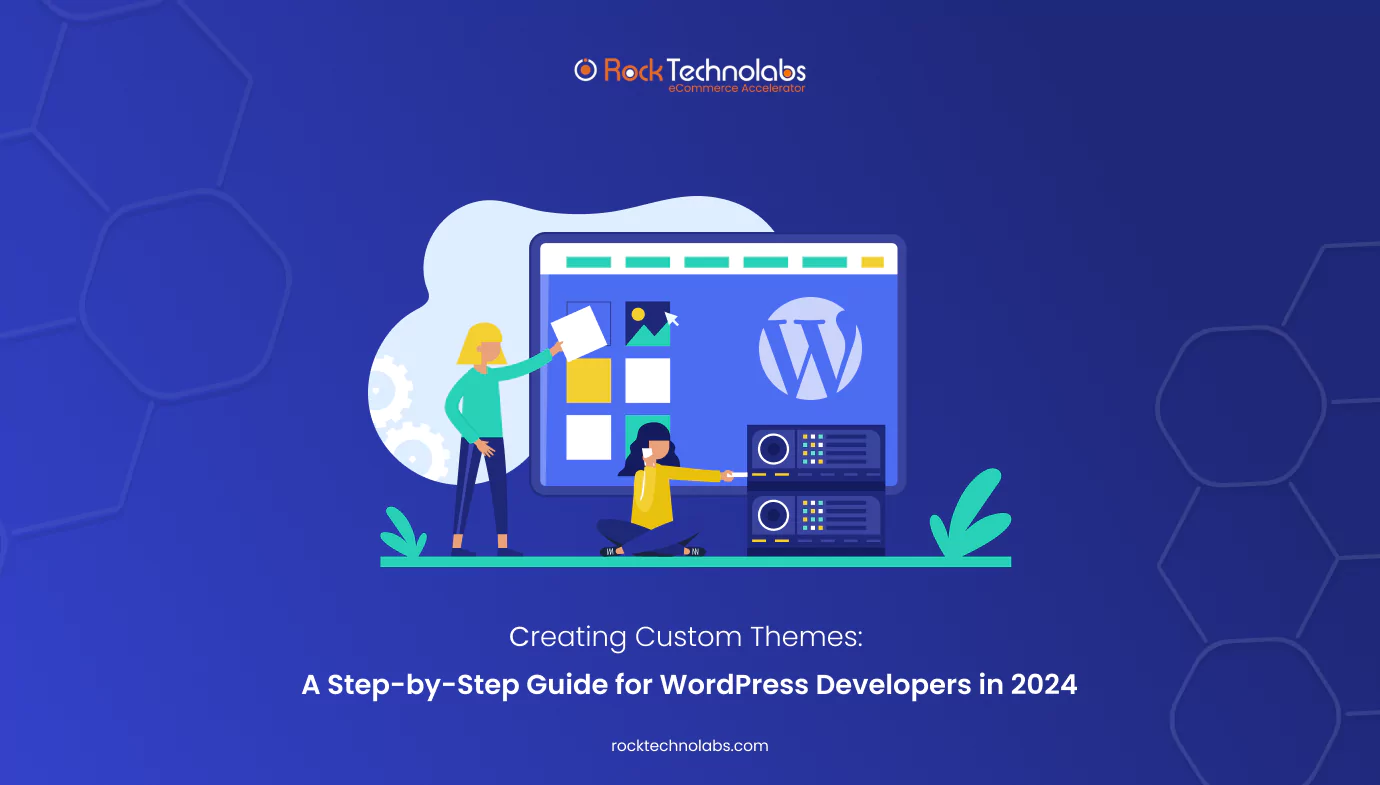
Over two decades after its first release, WordPress (WP) remains the most popular content management system (CMS) on the planet. Even right now when you are reading this article, the latest and more advanced WP version 5.9 has been downloaded over 19 million times, and this number keeps growing which also becoming the reason of increasing demand of WordPress development services.
Even more and more businesses are hiring WordPress developers who want to create their site. What’s the secret behind this incredible popularity?
WP is an open-source platform, easy to set up and manage and relishes huge community support. It also has thousands of ready-made plugins to cater to almost any business function, plus a great number of themes to choose from. Also you can create your online store using WordPress plugin “WooCommerce”, however if you want to open an online store it would be to hire WordPress developers.
A WP website’s features are important, no doubt about that. But a visually attractive and functional theme can greatly impact a business’s success as well. As choosing a suitable theme is essential for your site, however we are aware of the fact that not all features adn desirable design can be acquired in a preexisting theme. In this post, we’re going to show you why a custom WordPress theme is preferable and how you can create it.
Core Skills for Custom WordPress Theme Creation:
To design an exceptional custom WordPress theme, a solid grasp of the following skills is essential:
- PHP
- HTML
- CSS
- JavaScript
These core competencies are crucial for developing a theme so that your website can function properly and look more appealing. Mastering these technologies will prepare you to explore advanced features and design unique themes. However, if you don’t have enough time to learn these skills, we recommend to opt for WordPress development services or hire WordPress developers.
Now, are you ready to begin your journey into custom WordPress theme development? Let’s kick off with the basics.
PHP Basics
PHP is a cornerstone of custom WordPress theme development, enabling seamless customization and integration with WordPress functionalities. Theme files, which are vital components of a WordPress theme, determine the structure and layout of your site. By creating a basic PHP file, you can set up an index.php template that utilizes “The Loop” to dynamically display content.
Moreover, WordPress’s action hooks and filter hooks allow you to enhance HTML code and adjust existing functions in the functions.php file. This offers greater control over your site’s content and lets you tailor your WordPress theme directory. With a fundamental understanding of PHP, you’re well on your way to developing an impressive custom theme.
HTML and CSS Fundamentals
HTML and CSS form the foundation of your custom WordPress theme, responsible for crafting the ideal layout and visual appeal to ensure a great user experience. The CSS file is particularly important for styling your theme, influencing elements such as:
- Colors
- Typography
- Layout
- Overall design
You can achieve a distinctive and visually appealing theme through the Global CSS section and media queries. Media queries help you adapt the layout for various screen sizes, ensuring a seamless experience across all devices.
With a solid knowledge of HTML and CSS, you can effectively design and structure your custom theme.
JavaScript Basics
While not mandatory, JavaScript can greatly enhance the interactivity and user experience of your WordPress theme. To integrate custom JavaScript into your theme, follow these steps:
- Create a JavaScript file.
- Enqueue the JavaScript file in your theme’s functions.php file.
- Write the JavaScript code to implement the desired functionalities.
JavaScript allows you to manipulate the DOM with its functions, variables, and selectors, complementing PHP, HTML, and CSS. With JavaScript basics under your belt, you can add an extra layer of functionality to your custom theme. However, there are chances while implementing all these tactics you may stuck somewher due to less technical expertise in that case hiring a WordPress developer would be a good idea.
Selecting the Ideal Starter Theme
Choosing the right starter theme is crucial when building your custom WordPress theme. A starter theme offers a robust foundation, streamlining the development process and easing customization. Whether you opt for Underscores, UnderStrap, or Bones, a starter theme can accelerate your development with pre-built templates and enhanced features for accessibility and mobile navigation.
Selecting a starter theme that fits your needs and preferences allows you to concentrate on creating a custom WordPress theme that fully embodies your vision.
Benefits of Using a Starter Theme
By using a starter theme, you can bypass the early stages in a WordPress template development project, which in many cases can be the most time consuming. Besides this, using a starter theme provides numerous advantages, such as saving time, reducing complexity, and offering a consistent framework for theme development.
Additionally, a starter theme simplifies the development process as you don’t need to create the theme from scratch neither you need to spend time stripping out the features of an existing theme.
Steps To Create A Custom WordPress Theme Using Starter Theme
Step 1: Set Up a Local Development Environment
First step is to establishing a local development environment—a self-contained server on your computer designed for developing and managing WordPress sites. This local setup offers a safe space to develop your theme without impacting your live site.
There are various ways to create a local environment, and for this purpose, we’ll use Local. This tool provides a fast and easy method to install WordPress locally, and it’s compatible with both Mac and Windows.
On Local’s homepage, you’ll see it highlighted as “The #1 local WordPress development tool.”
Start by downloading the free version of Local, selecting your operating system, entering your details, and running the installer. Once installed, open the program on your computer.
At this point, you’ll then be prompted to configure your new local environment.
You’ll have to go through a step to “Set up WordPress” where you’ll need to enter your WordPress username, password, and email.
Step 2: Download and Install Your Starter Theme
Starting with Underscores, or any starter theme, is simple. Visit the Underscores website to name your theme.
You’ll see an interface with the option to “Create your underscores-based theme,” where you can enter your theme name and click the “generate” button.
For additional customization, explore the Advanced Options where you can fill in details like the author’s name and a theme description.
There’s also an option to select “_sassify!” to add Syntactically Awesome StyleSheets (SASS) files to your theme. SASS is a CSS preprocessor that enhances your styling capabilities with features like variables and nesting.
After setting your preferences, click “Generate” to download a .zip file of your starter theme. This file will serve as the base for developing your unique theme and should be installed on your local site.
Once installed, preview your site to see its initial appearance. It might look basic now, but this will change as you develop it further or in case you hired WordPress developers they will do the further process!
Step 3: Understand the Components of a WordPress Theme
Before diving into theme customization, it’s important to understand the components and how they work together.
Start with template files, which are the fundamental elements of a WordPress theme. These files control how your site’s content is laid out and displayed. For example, header.php creates the header, while comments.php manages comment display.
WordPress uses a template hierarchy to determine which files to use for each page. For instance, visiting http://example.com/post/this-post will prompt WordPress to search for template files in this order:
- Files that match the slug, such as this-post
- Files that match the post ID
- A general single post file like single.php
- An archive file like archive.php
- The index.php file
If no other file is found, the index.php file—required for all themes—serves as the fallback. While Underscores includes standard theme files that function correctly, experimenting with them will help you understand their roles.
Key Theme Files:
Besides index.php, most WordPress themes include:
- header.php: Contains the HTML for the header, including metadata and stylesheet links.
- footer.php: Holds the HTML for the footer.
- sidebar.php: Provides the HTML for the sidebar; widgets are managed in the admin area.
- single.php: Template for single blog posts; additional templates can be created for various post types.
- page.php: Defines the layout for individual pages; you can create multiple templates for different page types.
- comments.php: Manages comment display on posts and pages.
- search.php: Controls the display of search results.
Editing these files is generally needed only for significant content or layout changes; most minor adjustments can be handled with custom CSS in your stylesheet. We have seen that most of the time our clients stuck in these process for that you can approach us for the WordPress development services.
The Loop:
The Loop is a key concept in WordPress, used to display content on your site. It appears in template files that show post content, such as index.php or sidebar.php.
While The Loop is a complex topic, Underscores already incorporates it into your theme, so you don’t need to worry about it initially. Further exploration will help you understand how WordPress presents post content.
Step 4: Customize Your Theme
Themes impact both the appearance and functionality of your site. Here’s how you can make essential customizations:
Add Functionality with Hooks
Hooks are code snippets that let you insert PHP actions, styling, and additional information into various parts of your site. Many hooks are part of the WordPress core, but some are particularly useful for theme developers.
Examples of common hooks include:
- wp_head(): Added to the `<head>` section in header.php to include styles, scripts, and other elements, such as Google Analytics code.
- wp_footer(): Placed in footer.php before the `</body>` tag.
- wp_meta(): Usually found in sidebar.php to add extra scripts, like a tag cloud.
- comment_form(): Integrated into comments.php before the closing `</div>` tag to display comment data.
These hooks are included in your Underscores theme. For a deeper understanding, check out the Hooks Database to discover and learn about all available hooks.
Apply Styles with CSS
Cascading Style Sheets (CSS) control the visual design of your site. The style.css file in WordPress is where you’ll manage these styles. While this file is pre-included in your theme, it starts with default styling.
You can quickly see how CSS changes affect your site by editing the file. For example, if you find code like:
css
a {
color: royalblue;
}
This code sets the color of unvisited links to royal blue. Changing it to:
css
a {
color: red;
}
And saving the file will turn all unvisited links bright red, illustrating how style.css adjustments impact your site’s appearance.
Step 5: Export and Upload Your Theme
Once you’ve refined your theme, it’s important to test its functionality. Use the Theme Unit Test data, which includes various styles and content types to ensure your theme handles different data well.
After thorough testing and confirming that your theme meets standards, the final step is to export it.
Find your theme folder on your local machine, typically in a folder named “Websites” within your default Documents directory.
Navigate to the /wp-content/themes/ directory where your theme is stored:
Using a compression tool like WinRAR, create a .zip file of the theme folder. Right-click on the folder and choose the option to compress it.
Once zipped, your theme is ready to be uploaded and installed on any WordPress site, following the same process you used to install your Underscores theme initially.
Step 6: Always Follow Best Practices
Adhering to best practices or approaching a WordPress development service provider will ensures that your WordPress theme is both robust and easy to maintain. It also helps other developers work with your code seamlessly. Here’s how you can align with best practices:
1) Use Starter Themes
Starter themes provide a solid foundation for building your theme. They are typically lightweight, with minimal styling and no configuration options. Over time, you might develop your own starter theme, though here are some popular options to consider:
- Underscores: A widely-used starter theme.
- Scaffold: Provides a basic structure for theme development.
- HTML5 Blank: A clean and minimal starting point.
2) Get to Know WordPress Coding Standards
Following the best practices for the theme codes guarantees it to be formatted consistently, making them more readable and maintainable whenever required or in the situation of technical glitches on the website. Moreover, keep in mind that WordPress has specific standards for HTML, CSS, JavaScript, and PHP. Consider these resources:
3) Use Core Functionality
Whenever possible, leverage WordPress core functionalities rather than creating custom solutions. This includes:
- Sidebars
- Navigation Menus
- Post Thumbnails
- Custom Headers
- Custom Backgrounds
These features are well-tested and maintained by WordPress. If you need to customize the functionality or output, use WordPress hooks and filters. For example, `wp_nav_menu()` has a ‘walker’ parameter to customize menu output.
4) Final Review and Testing
Prior to launching your theme, perform an exhaustive review within your local development environment. You have to make sure that all elements of the theme function correctly, including pages, posts, menus, widgets, and any custom features.
Wrapping Up
The process of creating an appealing and feature-rich custom theme takes some time but it is worth it. However, in case you are unable to do so by yourself, then Rock Technolabs WordPress development services can assist you at this or you can also hire a WordPress programmer team, just give us a call at – +91 99047 96885